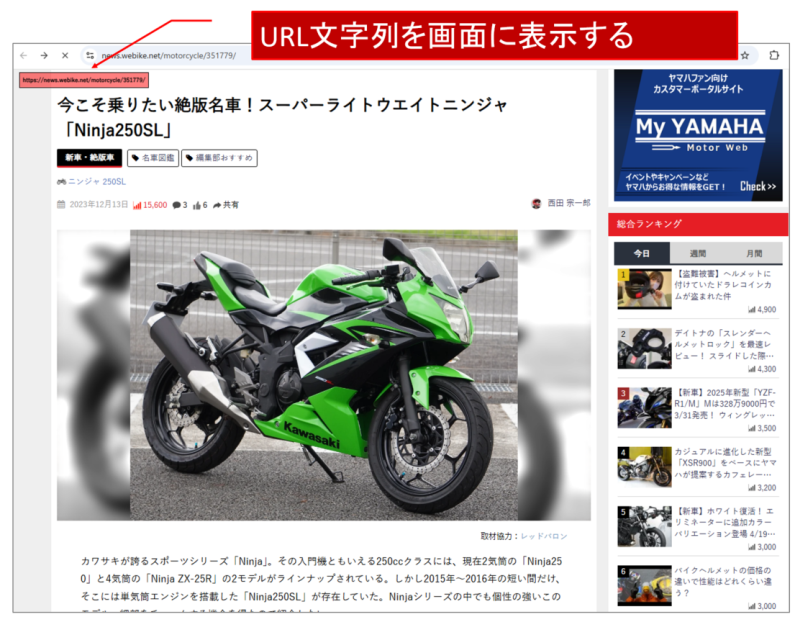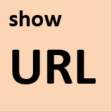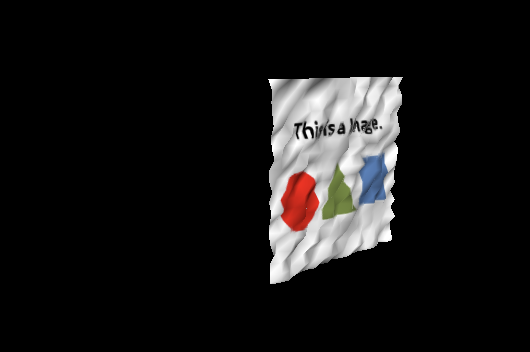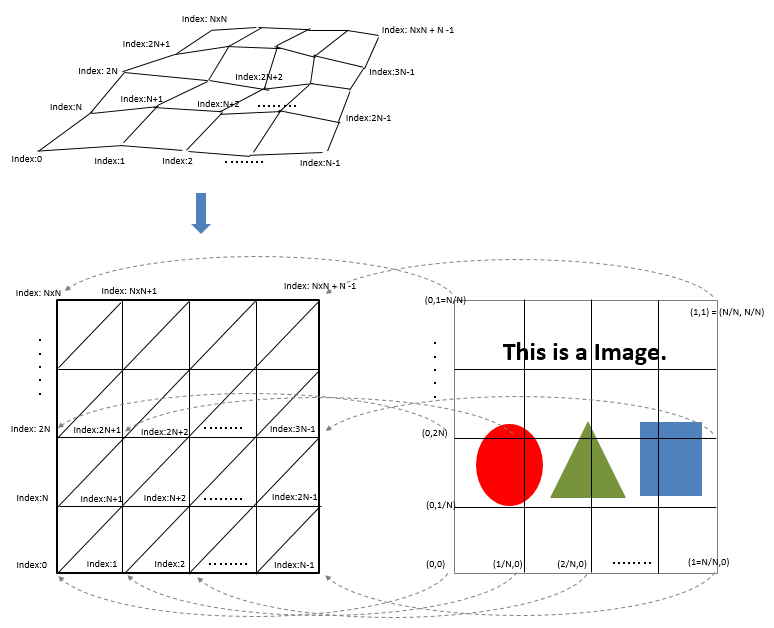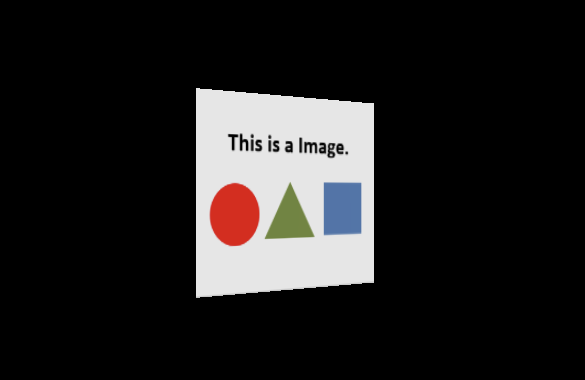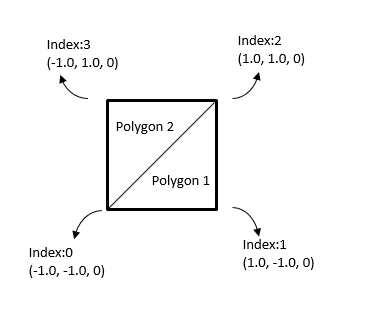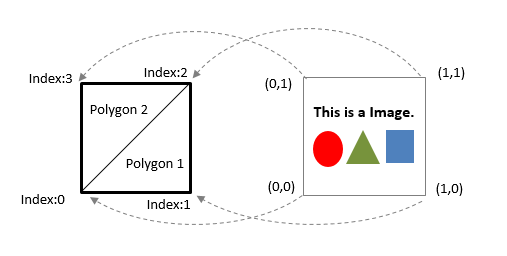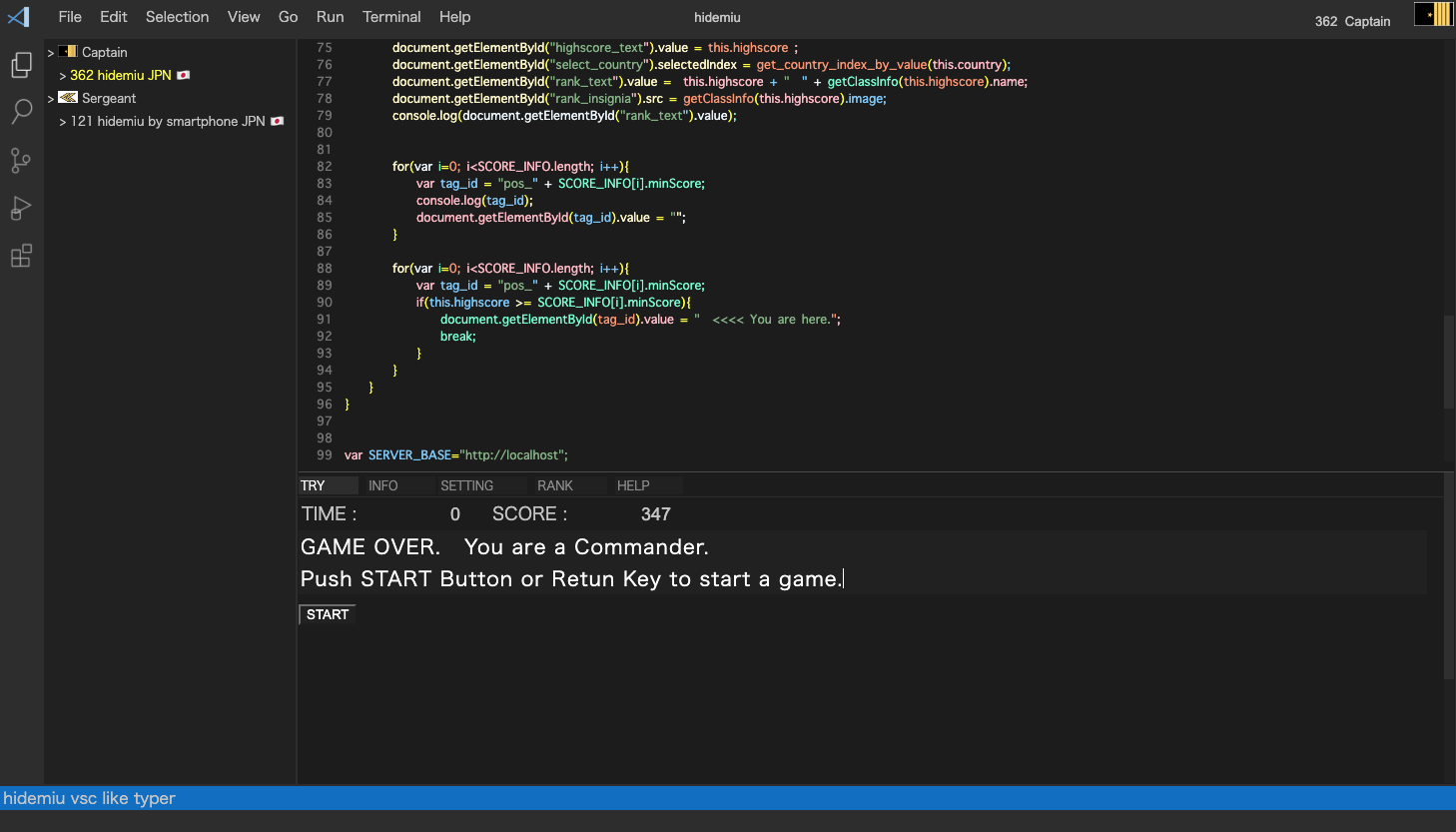Chrome拡張
URL文字列を表示するシンプルなChrome拡張のサンプル。
IT開発者がクラウドサービスを利用する際、「開発環境」「本番環境」などを視覚的にはっきり表示したい場合などに使えるかもしれません。(本番環境は「赤字」で表示するなど)
1.ファイル構成
background.js contentscript.js contentscript.css manifest.json icons/mysample.png
2. ファイルの内容
2.1. background.js
chrome.tabs.onUpdated.addListener(function (tabId, changeInfo, tab){ if(changeInfo.url){ const message = {"type": "change_url"}; chrome.tabs.sendMessage(tabId, message); } } );
2.2. contentscript.js
var PANEL_ID = 'mysample_panel'; var PANEL_CLASS_LEFT = 'mysample_panel_top_right'; var PANEL_CLASS_RIGHT = 'mysample_panel_top_left'; (function(){ chrome.runtime.onMessage.addListener( async function(message, sender, callback){ if(message.type === "change_url"){ change_url(location.href); } } ); })(); window.onload = showMySamplePanel(); //---------------------------------------------------------- // [Japanese] URL文字列を表示する MY_PANEL をDOMに追加する。 // [English] Add "MY_PANEL" to the DOM, which shows the url string. //---------------------------------------------------------- async function showMySamplePanel() { var panel = document.createElement('div'); panel.setAttribute('id', PANEL_ID); panel.setAttribute('class', PANEL_CLASS_LEFT); panel.onmouseover = moveMySamplePanel; var message = document.createElement('p'); message.innerText = ''; panel.appendChild(message); document.body.appendChild(panel); change_url(location.href); } //---------------------------------------------------------- // [Japanese] MY_PANELの位置を変える // [English] Change MY_PANEL's position //---------------------------------------------------------- async function moveMySamplePanel() { var panel = document.getElementById(PANEL_ID); var elementClass = panel.getAttribute('class'); if (elementClass == PANEL_CLASS_RIGHT) { panel.setAttribute('class', PANEL_CLASS_LEFT); } else { panel.setAttribute('class', PANEL_CLASS_RIGHT); } } //---------------------------------------------------------- // [Japanese] URL文字列をセットする // [English] set the url string. //---------------------------------------------------------- function change_url(url) { // Change Message when the URL changed. var panel = document.getElementById(PANEL_ID); panel = document.getElementById(PANEL_ID); panel.textContent = url; panel.style.backgroundColor="rgba(255,0,0,0.5)"; }
2.3. contentscript.css
#mysample_panel { padding: 5px; border: solid 1px #000000; position: fixed; top: 5px; z-index: 99999; color: black; float: left; font-weight: bold; font-size: x-small; } .mysample_panel_top_right { position: fixed; top: 1px; right: 15px; } .mysample_panel_top_left { position: fixed; top: 1px; left: 15px; }
2.4. manifest.json
{ "manifest_version": 3, "name": "my sample", "version": "1.0", "description": "show url string", "icons": { "16": "icons/mysample.png", "48": "icons/mysample.png", "128": "icons/mysample.png" }, "content_scripts": [ { "matches": ["https://*/*", "http://*/*"], "js": ["contentscript.js"], "css": ["contentscript.css"], "run_at": "document_end" } ], "permissions" :[ "storage", "scripting", "tabs", "activeTab" ], "background" : { "service_worker" : "background.js" } }
またicons/mysample.pngとして以下のような画像ファイルも用意します。