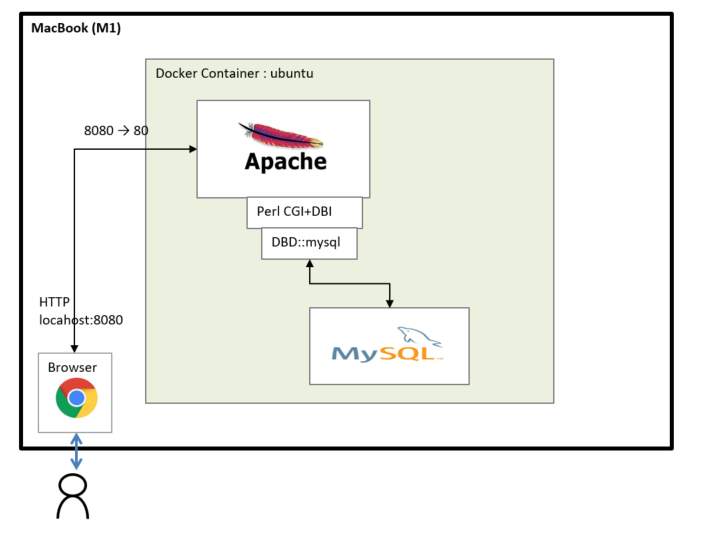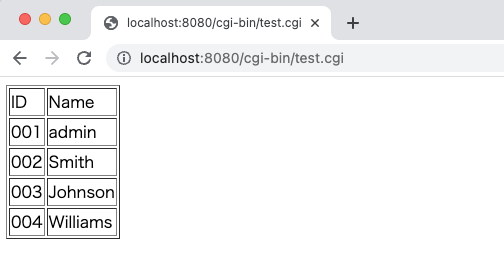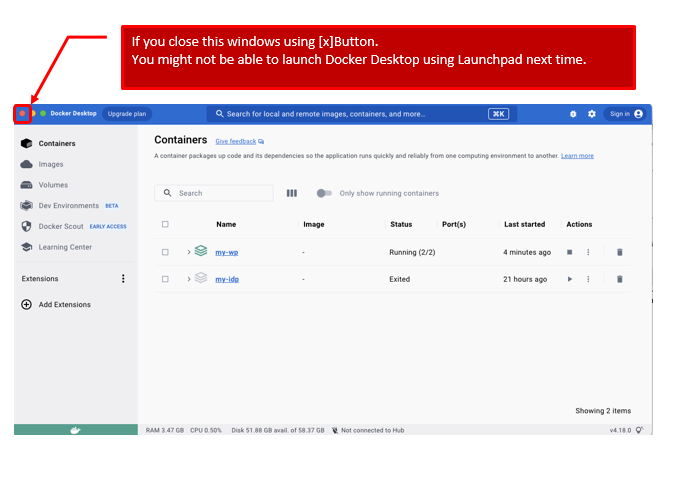apache + perl + cgi + mysql (DBD::mysql, DBI) on MacBook M1 using Docker
This article shows how to create apache,PerlCgi and mysql(DBD::mysql, DBI) on MacBook M1 using Docker as follows.
■1. Create a Docker container.
(1.1)Get Docker image.
docker image pull amd64/ubuntu:focal
(1.2)Create a Docker container.
docker run -p 8080:80 -p 3307:3306 -it -d --name ubuntu amd64/ubuntu:focal
■2. Create Docker environment.
(2.1)Login the Docker container.
docker exec -it ubuntu /bin/bash
(2.2)Install needed applications as follows.
apt update
apt install -y apache2
You may be asked timezone, so answer properly.
apt install -y wget
apt install -y gcc
apt install -y make
apt install -y mysql-server
apt install -y libmysqlclient-dev
apt install libssl-dev
wget https://www.cpan.org/modules/by-module/DBI/DBI-1.643.tar.gz
tar xvzf DBI-1.643.tar.gz
cd DBI-1.643
perl Makefile.PL
make
make install
cpan update
cpan install DBD::mysql
a2enmod cgid
Add 2023/4/25
you might also be able to install DBI as follows.
cpan install DBI
instead of following steps.
wget https://www.cpan.org/modules/by-module/DBI/DBI-1.643.tar.gz tar xvzf DBI-1.643.tar.gz cd DBI-1.643 perl Makefile.PL make make install
■3. Create MySQL Database and input sample data.
(3.1)Create Database and user.
mysqld_safe --user=mysql & mysql -u root mysql>create database mydb; mysql>create user 'test'@localhost identified by 'test'; mysql>grant all privileges on mydb.* to 'test'@localhost; mysql>alter user 'test'@localhost IDENTIFIED WITH mysql_native_password by 'test'; mysql>quit
(3.2)Insert sample data.
mysql -u test -p
mysql>test
mysql>use mydb;
mysql>create table m_id(id varchar(30), name varchar(30));
mysql>insert into m_id values('001','admin');
mysql>insert into m_id values('002','Smith');
mysql>insert into m_id values('003','Johnson');
mysql>insert into m_id values('004','Williams');
mysql>commit;
mysql>quit
■4. Create sample perl CGI.
(4.1)Set perl CGI file as follows.
Path:/usr/lib/cgi-bin/test.cgi
Source:
#!/usr/bin/perl
use strict;
use DBI;
my $DB_HOST="127.0.0.1";
my $DB_PORT="3306";
my $DB_NAME="mydb";
my $DB_USER="test";
my $DB_PASS="test";
sub get_db_conn()
{
my $dbh=undef;
eval {
$dbh = DBI->connect("dbi:mysql:dbname=$DB_NAME;host=$DB_HOST;port=$DB_PORT","$DB_USER","$DB_PASS");
};
if($@){
print STDERR "DB ERROR $@n";
$dbh = undef;
}
return $dbh;
}
my $dbh = get_db_conn();
my $sql = "select id, name from m_id";
my $sth = $dbh->prepare($sql);
$sth->execute();
print "Content-type: text/html;\n\n";
print "<html>";
print "<body>";
print "<table border=1>";
while(my $ary_ref = $sth->fetchrow_arrayref){
my($id, $name) = @$ary_ref;
print "<tr><td>$id</td><td>$name</td></tr>";
}
print "</table>";
print "</body>";
print "</html>";
■5. Confirmation
(5.1)start apache
apachectl start
(5.2)Access the following link.
http://localhost:8080/cgi-bin/test.cgi